Frequently asked questions
Providers
- Why can't I see the edit link when I click the link from the approval email?
- How do I relist a closed listing?
- When will my listing be approved?
- When/why do I need to close my listing?
- How do I update my name/contact details?
- What if I have multiple rooms available?
- What if I have forgotten my password?
- Why can't I see my details on my approved listing?
- How do I close my listing?
- How long will my listing last for?
- How do I edit my listing?
- How much should I charge?
- Who can I contact if I need help?
- What if I have questions or suggestions?
- How do I add a photo to my listing?
- How do I edit my closed listing?
- Where can I find the Terms and Conditions for UOW Study Stays?
Why can't I see the edit link when I click the link from the approval email?
You won't be able to see your listing as you see it from the link sent in the approval email as you need to log in. The link sent to you will show you your listing as students see it, which means the Edit link will not appear.
How do I relist a closed listing?
Your listing will close automatically after a while – once this happens you can re-list it through your dashboard. Here's how:
- Sign in to your provider account by clicking the "Sign in" link at the top of the page
- Go to your dashboard by clicking your email address at the top right of the page
- Find the listing you want to re-list under the Closed heading, and click the "relist" link next to it.
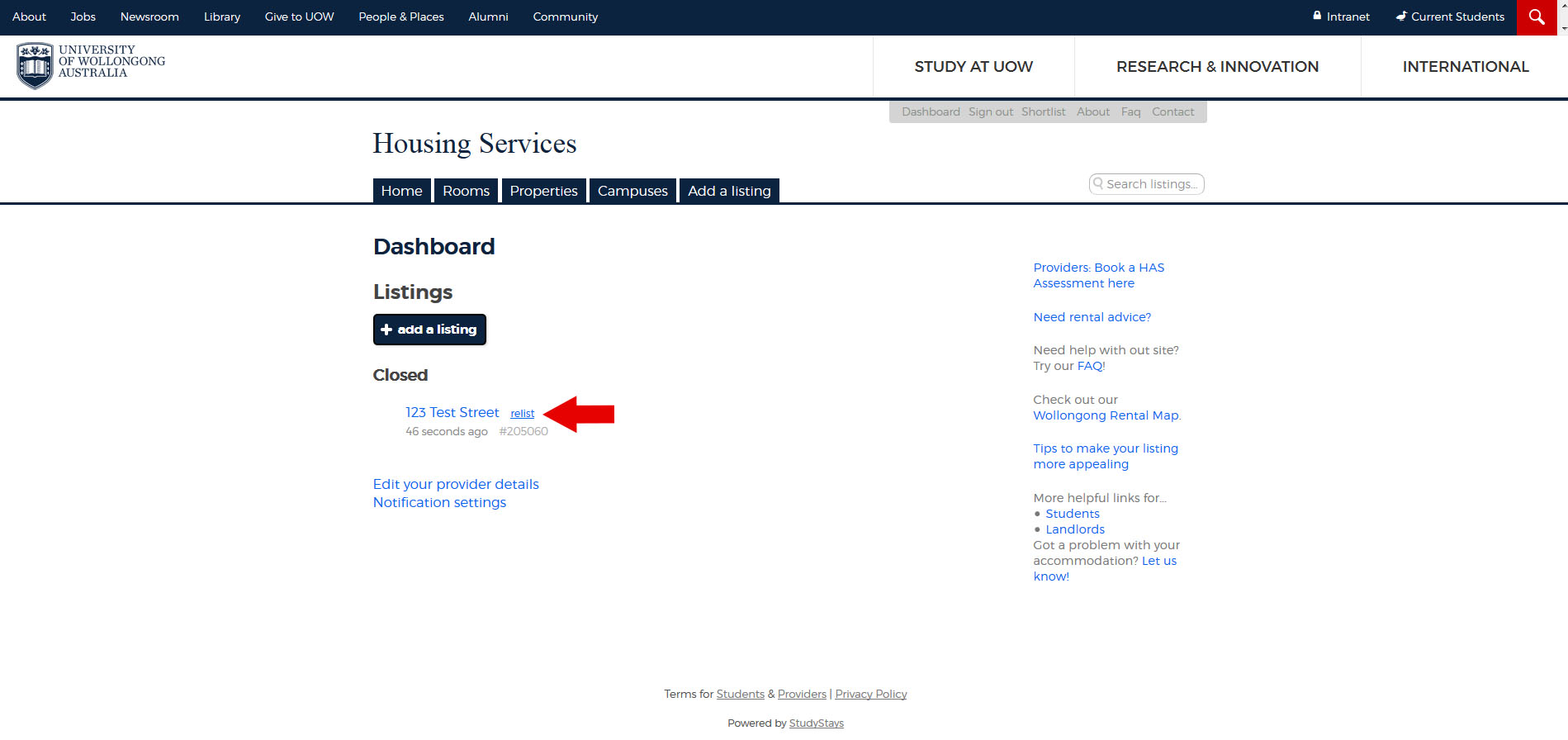
- You'll be asked if you want to make any changes when you re-list. Make the changes if you need to, then click "Save Changes".
- Check your listing – you can make further changes if you need to by clicking on the Make Changes link. When you're ready to submit your listing, click "Submit this listing".
You'll need to wait for administrators to re-approve your listing. It will show up as "awaiting approval" on your dashboard until they do, then it will move to "current".
You will not need to make another listing - duplicate listings will not be approved.
When will my listing be approved?
There is usually a 24 - 48 hour turnaround for listing approvals, this can sometimes take longer if listing on a Friday or weekend, in which case your listing will be reviewed the following working day.
When/why do I need to close my listing?
Listings last for two weeks, and if you are lucky enough to find a tenant/flatmate within that period of time, you will need to make sure your listing is closed.
If listings are not closed and left open, you may still receive many calls and emails about your property. During our peak period, when there are many students seeking accommodation, this can be quite disheartening for them as it gives them false hope of available accommodation.
Please remember to close your listing once you have found a tenant/flatmate.
How do I update my name/contact details?
If you would like to update your contact details or the name of the account, please contact Housing Services to arrange this.
What if I have multiple rooms available?
If you have a property with multiple rooms available, you do not need to list separate listings for each room. Our system is able to list all availabilities in the one listing! All you need to do is under the 'Bedrooms' section, list all the available rooms and their sizes. Don't forget to complete how many occupants are currently in the property to give students a good idea of who is in there already!
If you have a house that is occupied by you or a family member, please make sure you add in the total number of rooms within the property - regardless of how many rooms are being advertised or not.
What if I have forgotten my password?
f you have forgotten or lost your password, simply go to the log in page. Underneath the area where you would enter your password, you will see a link 'Forget Your Password?'. Click on this and follow the prompts. This is a quick and easy process.
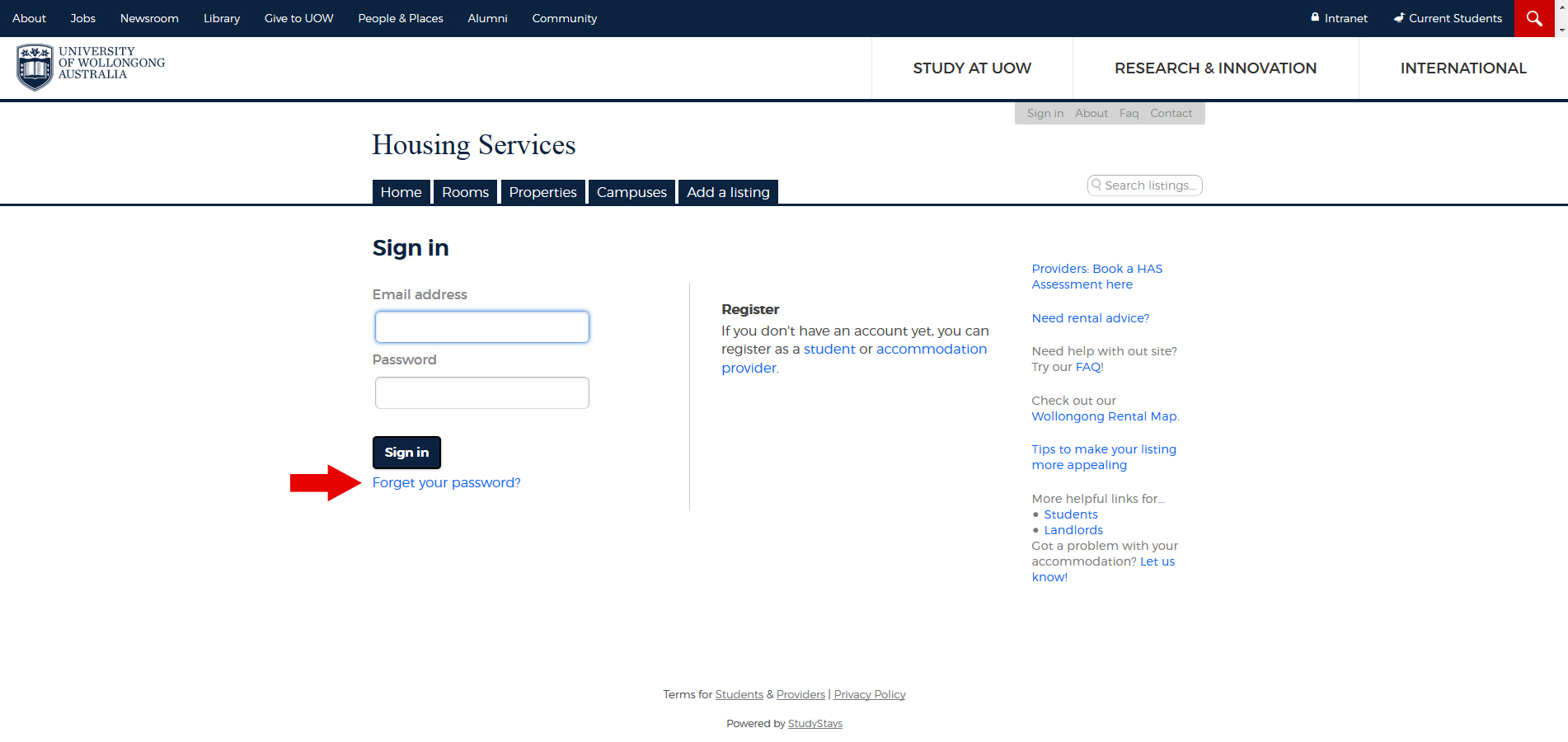
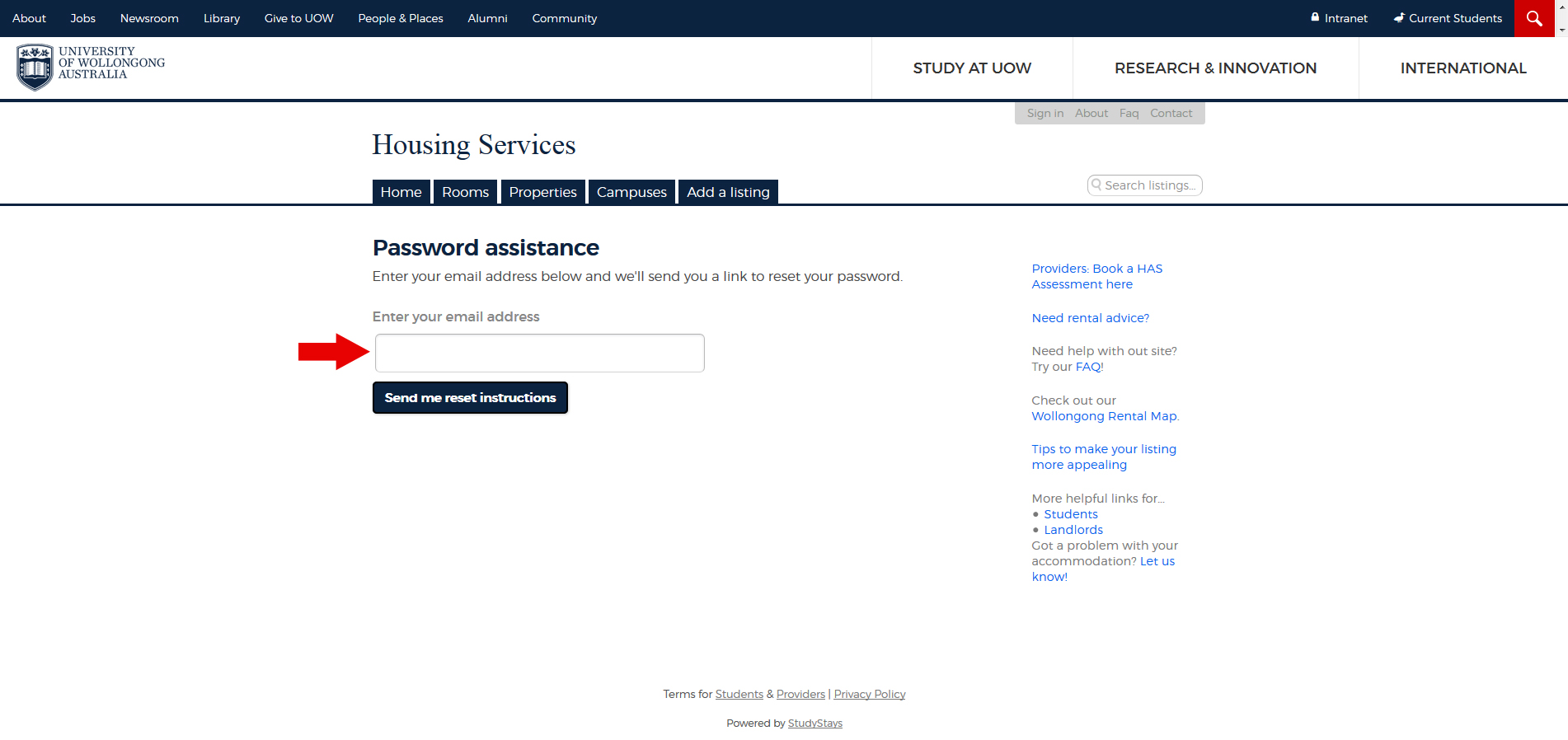
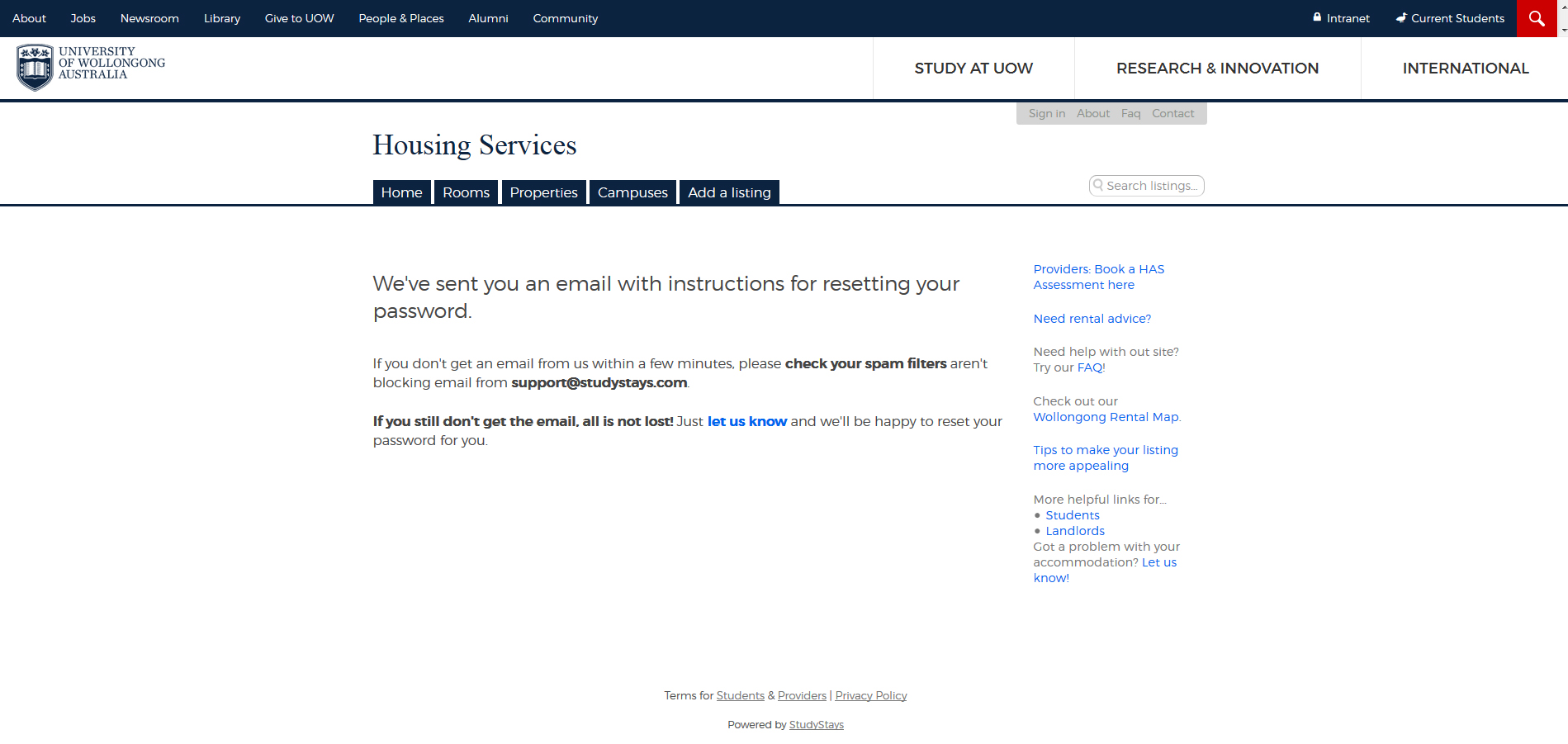
Why can't I see my details on my approved listing?
You will see your listing slightly differently to how a student will see your listing. When a student logs in they will see your contact details at the bottom of the listing:
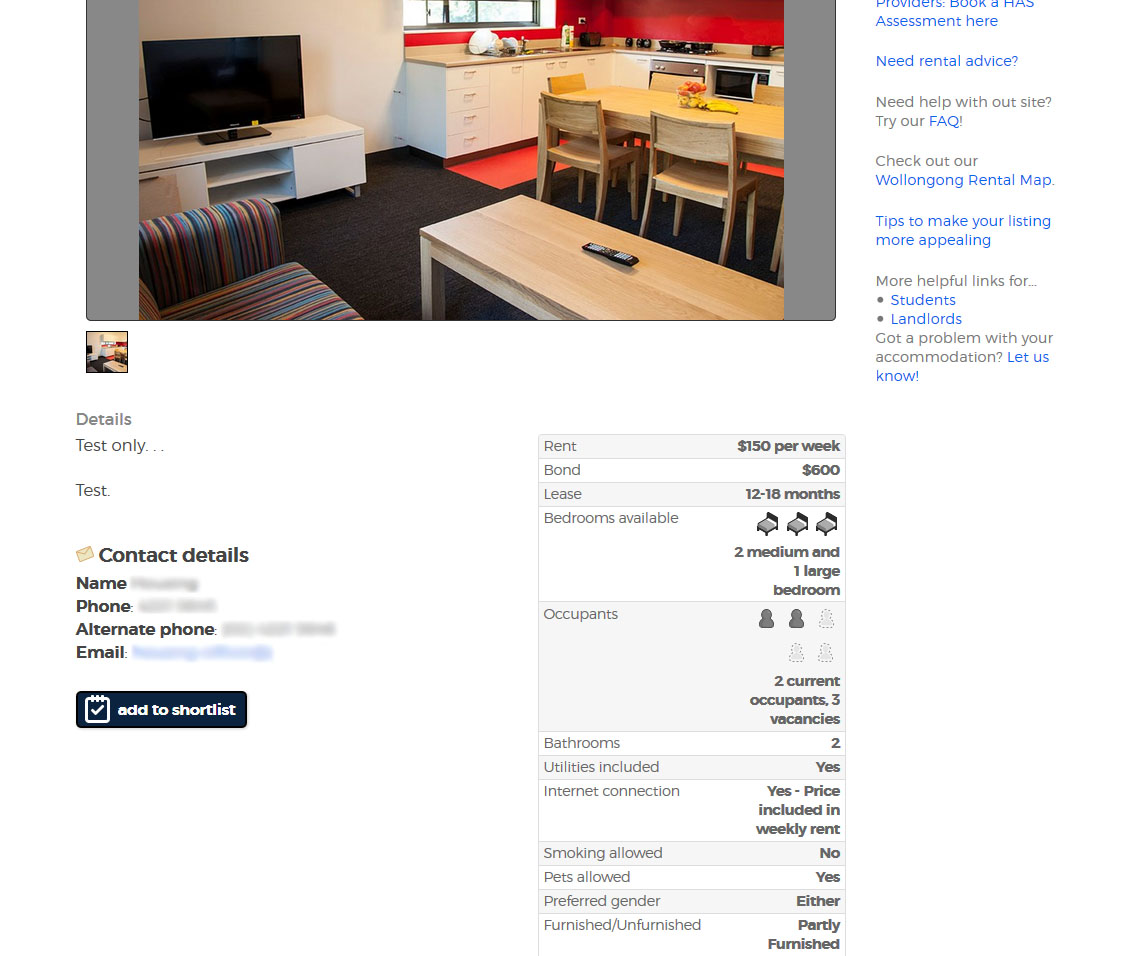
How do I close my listing?
Closing your listing is easy, simply follow the steps below:
- Log in to your Dashboard.
- Once in your Dashboard, you should see your listings. Click on the listing you wish to close
- On the heading (it should read something like 'House, Test Road'), you will see two links: Edit and Close. Click on the Close link.
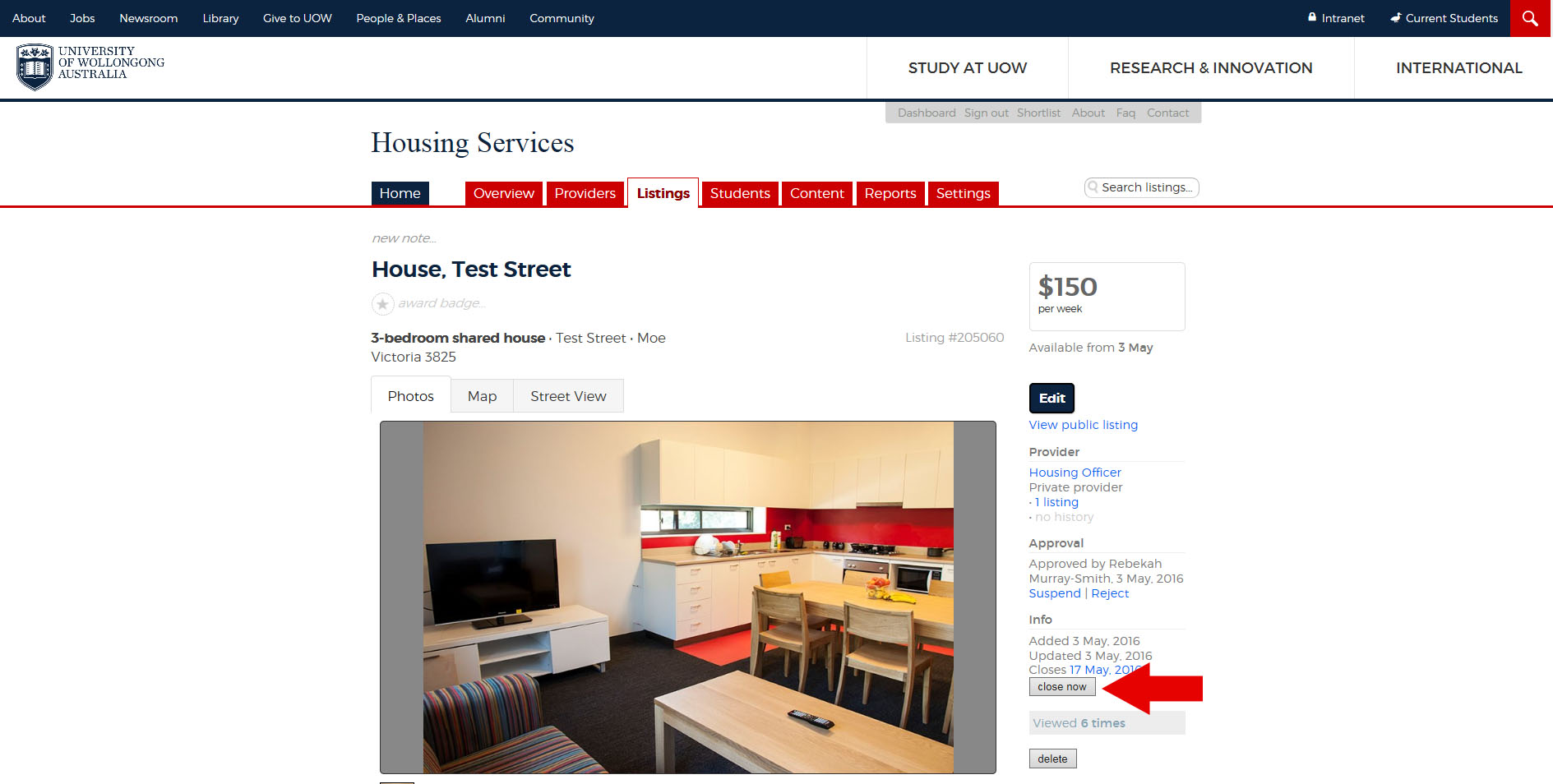
- Once you click the link, another pop up window will appear asking you if you really want to close your listing. Click on the 'Close this listing' button to remove your listing from the public domain.
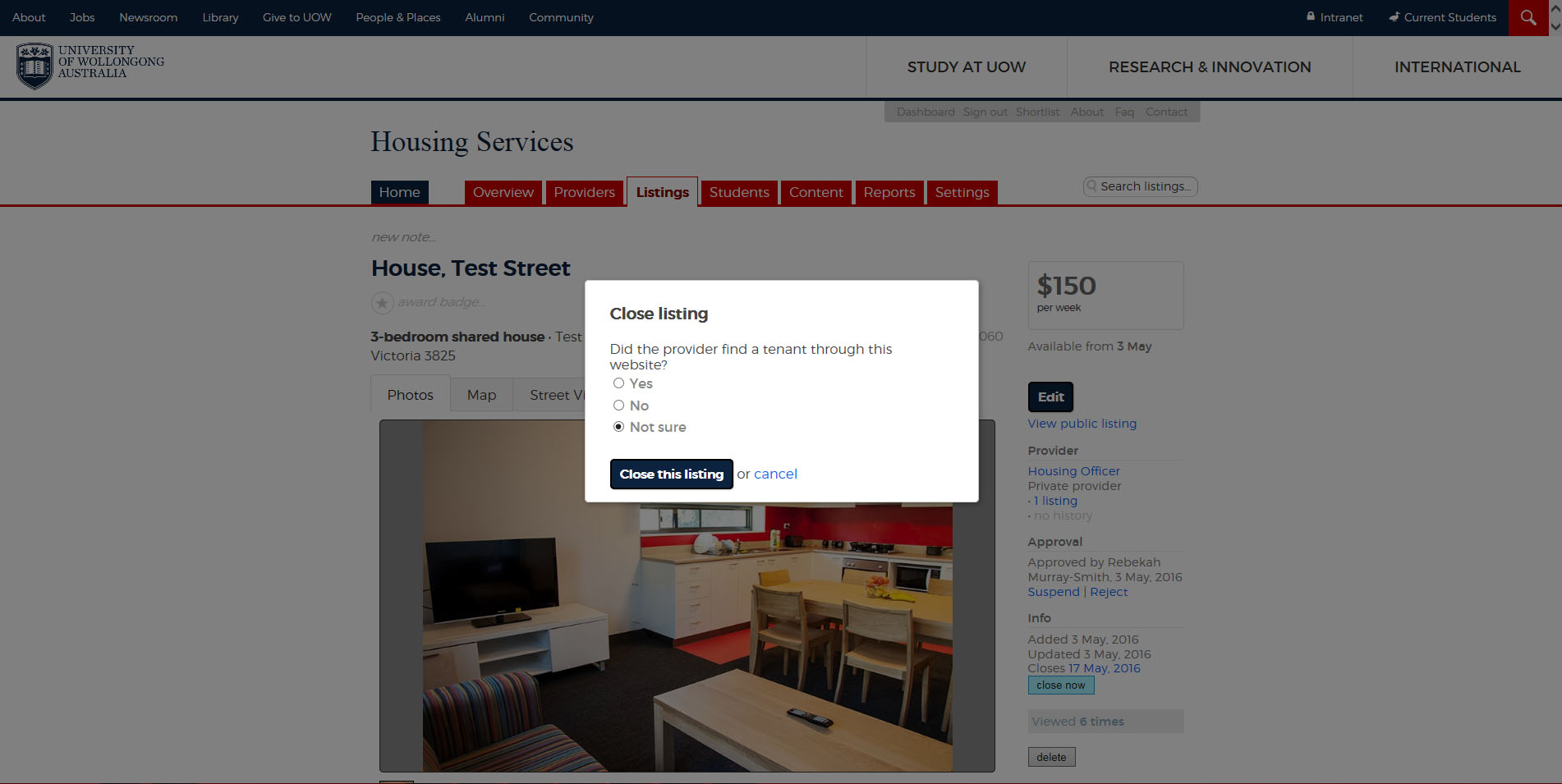
Your listing is now closed. If you choose to relist in the future, simply log back in and hit the relist link from your Dashboard.
How long will my listing last for?
Listings last for a period of two weeks from the approval date. The reason for this is that sometimes providers forget to close a listing once they have found a tenant, and this can be particularly disheartening for students seeking accommodation.
How do I edit my listing?
You will need to log in to view your property. When you find the property you want to edit, click on the address, which will open your listing.
At the top of your listing where the address is in the heading, you should see two links, Make Changes and Close. Click on Make Changes.
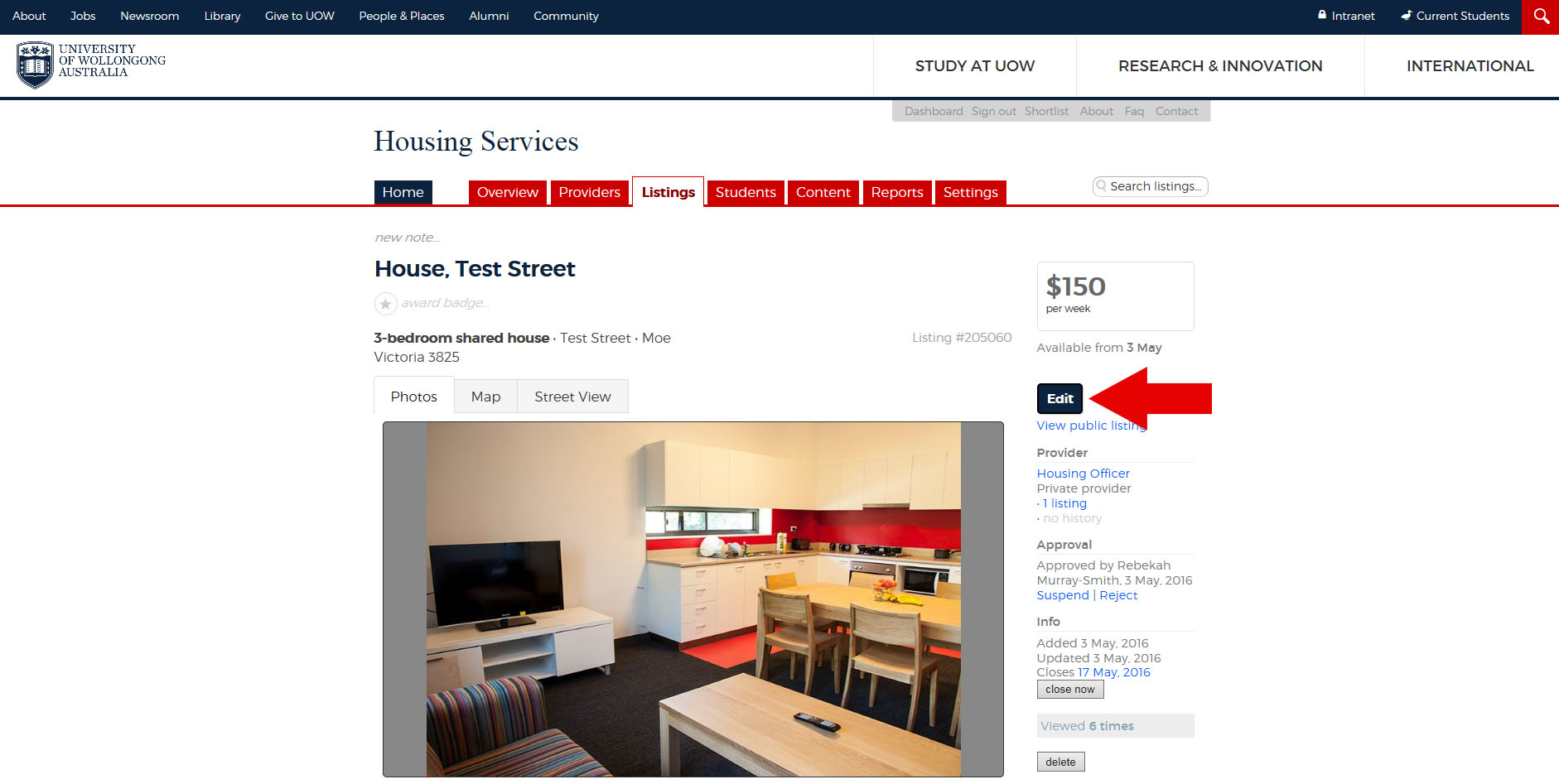
* Please note, changes are not approved automatically. Please allow up to 48 hours for changes to be made to your listing (this timeframe can increase over the weekend or public holiday period).
How much should I charge?
This is not an easy answer to provide. There are many variables that can dictate what price would be appropriate to ask per week. These can be (but are not limited to):
- How many bedrooms are in the property in total?
- How many people you are expecting to stay in total (bearing in mind students normally want a room to themselves)?
- Are you including bills, internet, phone?
- How close in proximity is the property to the university and transport?
- Are there any other factors affecting price that could mean a higher or lower price?
The easiest way to figure pricing out is how much is the property per week, divided by how many people are intending to live in the property. Bear in mind, students are always attracted to prices that are lower.
Who can I contact if I need help?
You can contact the Housing Officer who will be able to assist you with all your provider enquiries. You can contact Housing Services on housing-services@uow.edu.au.
What if I have questions or suggestions?
If you have any questions or suggestions on how this works or things you would like to see added to the service, please do not hesitate to contact the Housing Services. Housing Services will look at all suggestions for the improving of this site and will aim to resolve any questions you have.
How do I add a photo to my listing?
You can add a photo to your listing if you are starting a new listing or editing a current listing. At the bottom of the listing page when you are in edit/creation mode, you will see a box that says 'Drag and drop a file here or click to choose'.
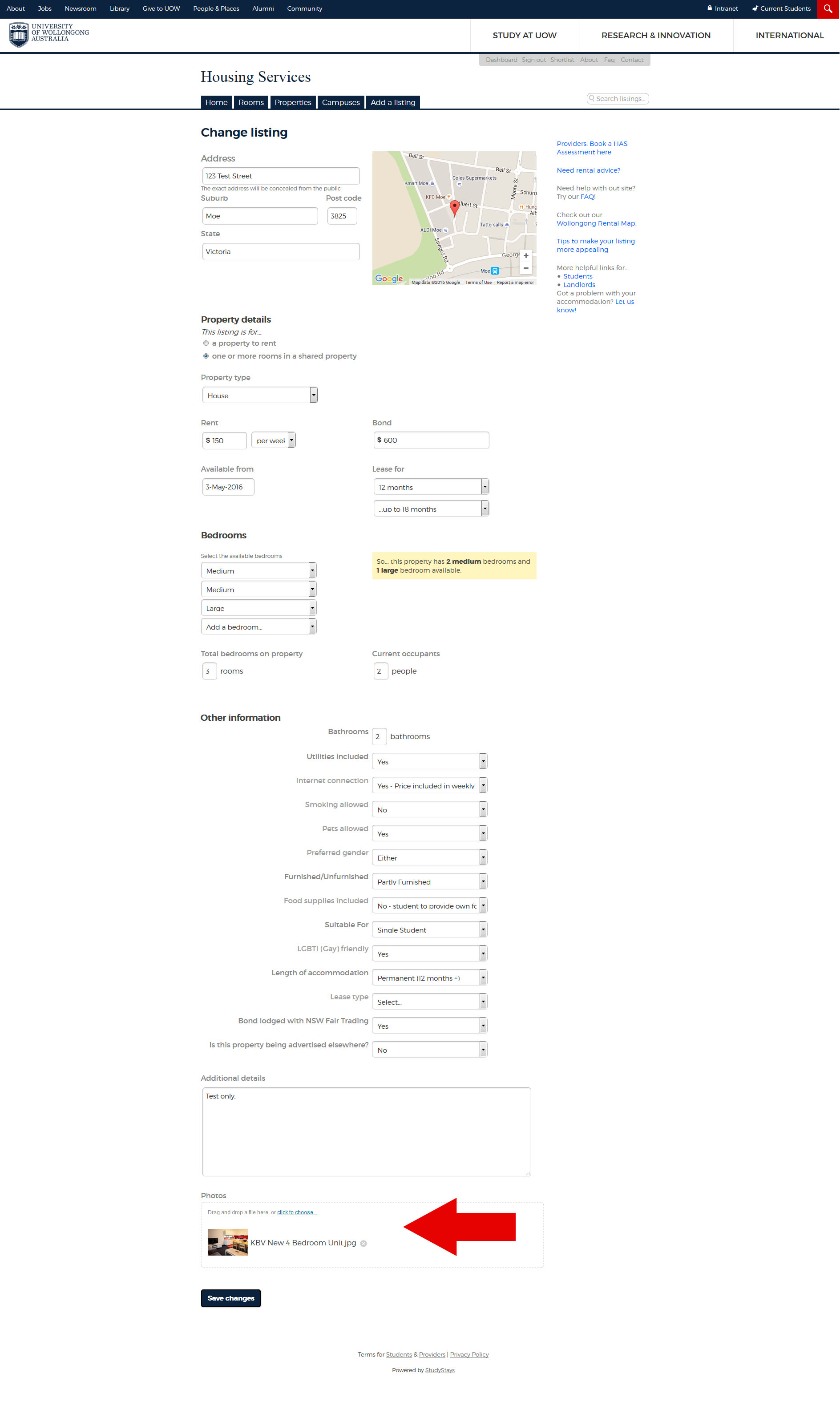
You can click on the 'click to choose' link which will allow you to choose a photo from your computer/storage media etc., or you can drag and drop files directly from a folder. Once you have done this, you will see a thumbnail appear of your photo(s). These will appear in your listing once approved. Photos of the actual property are required for approval.
How do I edit my closed listing?
When you are logged into your dashboard, you will notice a list of closed listings. There is a Relist link next to these, so click on the most recent listing's Relist link. This will bring you to the edit page where you can make changes before you resubmit your listing for approval.
Where can I find the Terms and Conditions for UOW Study Stays?
Both students and providers can find the terms and conditions on our page here: